Football season is in full swing, and the passion for high school football is just as strong as ever! As a fan of the sport, you may be searching for ways to catch all the action and support your favorite teams from the comfort of your home. Thankfully, Google’s Chromecast has made streaming high school football matches a breeze. Learn How to Watch High School Football 2023 on Chromecast.
Chromecast is a fantastic streaming device that allows you to watch various content on your TV, including live high school football games. In this guide, we will walk you through the process of setting up and using Chromecast to watch the High School Football 2023 season.
With a few simple steps, you’ll be cheering on your favorite teams and enjoying the game like never before. So grab your pompoms and get ready to experience high school football like a true fan!
How to Watch High School Football 2023 on Chromecast?
To stream high school football on Chromecast, pick a suitable streaming service such as ESPN+, NFHS Network, or a local TV app.
- Choose a streaming service: To watch high school football games on Chromecast, you need a compatible streaming service. Some popular options include ESPN+, NFHS Network, and local TV station apps that broadcast high school sports in your area.
- Set up your Chromecast: If you haven’t already, set up your Chromecast device by connecting it to an HDMI port on your TV and plugging it into a power source. Follow the on-screen instructions to complete the setup process.
- Connect your device to the same Wi-Fi network: Make sure that both your Chromecast and the device you’ll be using to control the stream (smartphone, tablet, or computer) are connected to the same Wi-Fi network.
- Install the streaming service app: Download the app for the streaming service you chose in step 1 onto your control device (if you haven’t done so already). Log in or create an account and subscribe to the service, if necessary.
- Open the streaming service app: Once you’ve logged in, navigate to the high school football game you want to watch. Some services may have a dedicated section for high school sports, while others may require you to search for the game or specific teams.
- Cast the game to your Chromecast: When you have the high school football game open in the streaming service app, look for the “Cast” icon – it resembles a TV screen with a Wi-Fi signal icon in the corner. Tap the icon and select your Chromecast device from the list of available options.
Remember that the availability of high school football games may vary depending on your location and the streaming service you choose.
How to Use Chromecast on NFHS Network?
To watch high school football games on Chromecast via the NFHS Network, follow these steps:
- Sign up for NFHS Network: Visit the NFHS Network website (www.nfhsnetwork.com) and sign up for an account. Choose a subscription plan (monthly or annual) to access live and on-demand high school sports content.
- Set up your Chromecast: If you haven’t already, connect your Chromecast to an HDMI port on your TV and plug it into a power source. Follow the on-screen instructions to complete the setup process.
- Connect to the same Wi-Fi network: Ensure that both your Chromecast and the control device (smartphone, tablet, or computer) are connected to the same Wi-Fi network.
- Install the NFHS Network app: Download the NFHS Network app on your control device (available on iOS, Android, and some tablets). Log in with your NFHS Network account credentials.
- Open the NFHS Network app: Once logged in, browse or search for the high school football game you want to watch. You can also check the schedule for upcoming games.
- Cast the game to your Chromecast: When you have the game open in the NFHS Network app, look for the “Cast” icon – it resembles a TV screen with a Wi-Fi signal icon in the corner. Tap the icon and select your Chromecast device from the list of available options.
- Enjoy the game: The high school football game will now stream on your TV through Chromecast. Sit back, relax, and cheer on your favorite team!
Keep in mind that game availability may vary depending on your location, and some games might not be accessible through the NFHS Network. Always check the schedules in advance to ensure you don’t miss any of the action.
How to Install Chromecast: Steps By Steps
Installing Chromecast is a simple process that can be done in just a few steps. Follow these instructions to install Chromecast:
Step 1: Unbox the Chromecast device
Take the Chromecast device out of the box and plug it into an HDMI port on your TV.
Step 2: Connect the power supply
Connect the Chromecast power cord to the device and plug it into a power outlet.
Step 3: Switch to the HDMI input channel
Use your TV remote to switch to the HDMI input channel where you have plugged in the Chromecast.
Step 4: Download and install the Google Home app
Download and install the Google Home app on your smartphone or tablet. It is available for free on the Google Play Store or Apple App Store.
Step 5: Connect your device to the same Wi-Fi network
Connect your smartphone or tablet to the same Wi-Fi network that you want your Chromecast to use.
Step 6: Set up your Chromecast
Open the Google Home app and follow the instructions to set up your Chromecast. This includes choosing the name of your Chromecast, selecting the Wi-Fi network you want to use, and entering the password for the Wi-Fi network.
Step 7: Start casting
Once the Chromecast is set up, you can start casting content from your smartphone or tablet to your TV. Simply open an app or website that supports Chromecast and tap the cast button to start casting.
By following these simple steps, You have successfully installed Chromecast and are now ready to enjoy casting your favorite content on your TV.
How to Watch High School Football Games on Any Device Via Chromecast
Watching high school football games on any device via Chromecast is easy and convenient. To get started, you’ll need a few things: a device with the Google Home app installed (such as a smartphone or tablet), a TV with a Chromecast device attached, and a Wi-Fi connection.
First, make sure your device and TV are connected to the same Wi-Fi network. Then, open the Google Home app and tap on the Chromecast device you want to cast to.
Next, you can find a streaming service or app that offers live high school football games. Some popular options include YouTube TV, Hulu + Live TV, and Sling TV. Once you’ve found the service or app you want to use, simply open it on your device and select the game you want to watch.
With your device connected to your TV via Chromecast, the game will be streamed directly to your TV. You can control the volume and pause or rewind the game using your device, so you won’t miss a play.
Overall, Chromecast makes it easy to watch high school football games on any device. Whether you’re at home or on the go, you can catch all the action with just a few taps. So why not give it a try and see for yourself?
My Last Words
In conclusion, watching high school football games on Chromecast is a fantastic way to enjoy all the excitement of the game from the comfort of your own home. With its easy setup and seamless streaming capabilities, you’ll never have to miss a touchdown again.
So gather your friends and family, grab some snacks, and get ready to cheer on your favorite team with Chromecast. It’s time to make every game night a touchdown celebration!
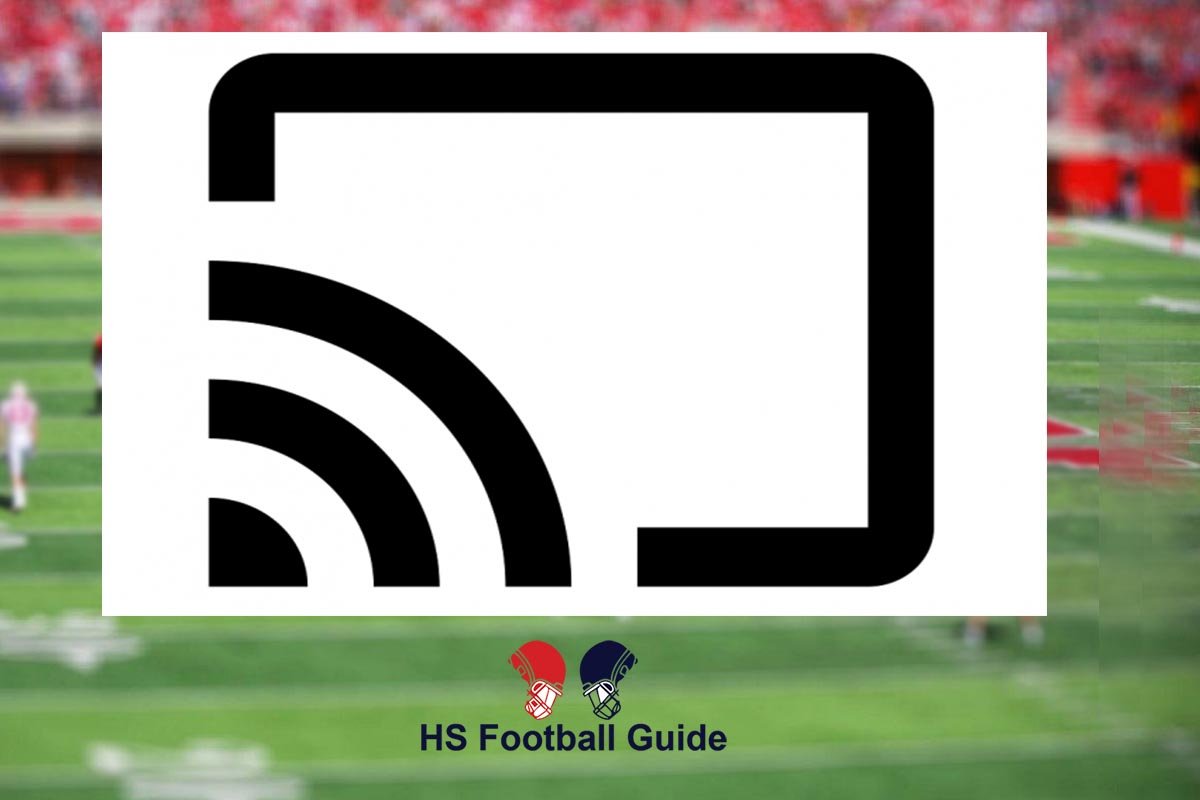
Leave a Reply